
This appendix describes how you can set parameters at the host computer and options in the Barr software to obtain printer form information. Form information is required if your print jobs have different print formats. For example, some jobs might print at a vertical density of 6 lines-per-inch while others might print at 8 lines-per-inch.
This appendix describes several ways to obtain form information. It also provides checklists to help you decide which method best meets your printing needs and step-by-step instructions for implementing each method.
This section presents an overview of the methods you can use to obtain form information. The rest of the sections in this chapter describe each method in detail and help you decide which one best suits your application.
A form can include print format information and a form name. Most print applications require format information.
Format information includes lines-per-form and lines-per-inch settings as well as carriage control stops. It tells the printer how to print the job in the correct format.
The form name indicates the type of paper to use in the printer. Many jobs use standard paper, but jobs such as checks or invoices require special forms paper. A form name is usually required for print spooling.
Several different host computer features can supply form information. The host options available to you depend on which features your host operating system supports. The two primary host features are FCBLOAD, which supplies format information, and SETUPHDR, which provides the form name. Because IBM mainframes do not support both SETUPHDR and FCBLOAD on a single remote workstation, you can enable only one of these host features.
You can also define form information in the Barr software. Barr forms include a form name and format information.
You can obtain form information solely from the host, solely from Barr forms, or from a combination of host information and Barr forms.
The three most common methods for obtaining form information are outlined below. The first two methods provide a way to automatically receive form information, while the last method requires action by the PC operator.
SETUPHDR with Edit Forms – Use Edit Forms in the Barr software to define form information, and use the SETUPHDR (PDIR) information from the host computer to trigger automatic loading of the Barr form. This method provides the most reliable information and is the preferred method for most sites. It is also the best method to use if you plan to print multiple copies of a job. See section F.2.
FCBLOAD with $HASP190 – Use the FCBLOAD feature on the host computer to obtain format information, and use the $HASP190 message to supply the FCB name or form name. Use this method if the forms at the host are too numerous to define in the Barr software and the host forms are compatible for remote printing. See section F.3.
Edit Forms with Manual Mount Forms – Use Edit Forms to define the form information. The operator manually controls forms loading before jobs are received. Use this method if the first two options for obtaining form information are not available. See section F.4.
For Océ and Xerox channel-attached printers, you must obtain format information by other means.
Océ Channel-attached Laser Printers – Océ printers load form overlay files that contain format information. The form name from the host determines which overlay file is used. Instead of defining printer forms, you must create overlay files for Océ printers. For more information about form overlays, see section 8.7. Also see the Printer Requirements section in the Barr PRINT370 manual.
Xerox Channel-attached Laser Printers – Forms are stored in Xerox printers, and commands embedded in the data cause the printer to load the form. Xerox forms are different than standard forms created at the host or in the BARR/RJE Edit Forms table. See the Barr PRINT370 manual for more information.
Using SETUPHDR with Barr forms provides the most reliable form information and is the most common method.
When the SETUPHDR feature is enabled at the host computer, the host sends a Peripheral Data Information Record (PDIR) with each print file to the remote workstation. The PDIR contains setup information typically used for printing.
Because the PDIR does not include format information, you must define a Barr form to supply these values.
The PDIR supplies the following values:
Form name
FCB name
Job name
Copies
UCS train name
The PDIR does not supply file format information (lines-per-inch, lines-per-form, and carriage control stops). If you use the SETUPHDR feature, you must define Barr forms that contain the format settings. The software uses the PDIR form name or PDIR FCB name to determine which Barr form to use. Figure F-1 shows how information from the PDIR and the Barr form is combined.
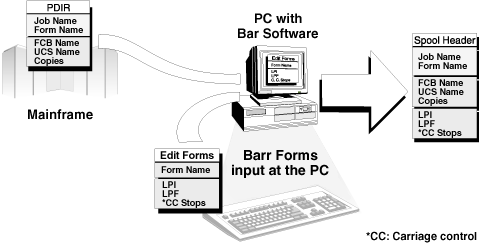
Figure F-1. BARR/RJE combines information from the host PDIR record and the Barr form to provide form information for the file.
You can use the PDIR information with other Barr software features. You can use the form name, FCB name, job name, or UCS train name to load a form overlay.
You can use the form name, FCB name, or job name to name the PC file.
If you use the print spool feature, you can display the form name, FCB name, and number of copies on the Print Spool screen.
You can use SETUPHDR with any of these operating systems:
MVS/JES2 (XA)
MVS/JES2 (ESA)
MVS/JES3
VSE/POWER
VM/RSCS
Use the SETUPHDR feature if any of these conditions are true:
You need file format information but cannot obtain it from the host.
You want the host to provide the UCS train name or number of copies. The form name, FCB name, and job name are available from other sources, but PDIR is the only source for the UCS train name and number of copies.
You need a reliable job name. (The job name provided by using $HASP190 with FCBLOAD might not be reliable.)
You are using the PRINT370 option to print to an S/370 channel-attached printer. SETUPHDR is preferred over FCBLOAD for channel-attached printers because of a host limitation in the way carriage control stops are processed for remote printing. This limitation is explained under Remote vs. Local FCB Handling in section F.3.
Follow these basic steps to enable the SETUPHDR feature:
Enable SETUPHDR at the host computer.
Enable Mount forms by in the Barr software.
Create the Barr form.
First, enable the SETUPHDR parameters. For most operating systems, you enable SETUPHDR with only by the PSERVIC parameter. For MVS/JES2, you also must define the SETUPHDR (XA) or SETUP=PDIR (ESA) parameter in the Remote Definition.
PSERVIC Parameter – PSERVIC, the LU Presentation Services profile, is defined in the VTAM Logon Mode Table Entry, or LOGMODE. Chapter 1 of the Barr Host Definition Guide discusses the LOGMODE and corresponding PSERVIC parameter for your operating system.
SETUPHDR Parameter – To enable the SETUPHDR feature for MVS/JES2, the host programmer must enable both the PSERVIC parameter in the LOGMODE, as discussed above, and the SETUPHDR parameter in the Remote Definition. For JES2 (XA), specify the parameter SETUPHDR on the Remote Definition (RMTnnnn) statement. For JES2 (ESA), specify SETUP=PDIR on the Remote Definition (RMTnnnn) statement.
Chapter 1 of the Barr Host Definition Guide discusses the JES2 Remote Definition.
Next, instruct the Barr software to use the SETUPHDR information to load or mount a Barr form from the Edit Forms table. The Barr form provides the format information for the file. You can load the form with the Mount forms by option. See section 18.2, Tuning and Global Options, Printer Control, for more information about this option.
For the SETUPHDR feature, you must set Mount forms by to SETUP=PDIR FORMNAME or SETUP=PDIR FCBNAME. When a file containing PDIR information is received, either of these choices cause the software to automatically load the appropriate Barr form.
Finally, you must create the form in the Barr software. If your printer does not need the format information (lines-per-form, lines-per-inch, and carriage control stops), you can skip this step, but you might want to set Disable ’form mount’ error messages to Yes on the Printer Control screen to prevent error messages from displaying.
Use the Edit Forms feature to create forms. Select Printer Forms from the Installation Description menu. In the form definition, assign each form a name and enter format information. See Chapter 13, Printer Forms, for instructions to define forms.
If you plan to print multiple copies, use SETUPHDR to get the number of copies from the host and use the Barr print spool feature for printing the copies. The print spool is a more cost-effective and efficient way to print several copies of the same file. If you do not use the print spool, the host computer must send the file over the communications line multiple times. With the print spool feature, the host computer sends the file to the PC once, and the print spool sends the file to the printer the specified number of times.
Specify COPIES=n on the JCL DD or JCL OUTPUT statement for the job. This parameter causes the host to send a copy count to the remote in the SETUPHDR (PDIR) record.
Using FCBLOAD with the $HASP190 message allows you to obtain all form information from the host. Use this method if the forms at the host are too numerous to define in the Barr software and if FCBs are compatible with remote printing.
The host stores each set of print format information as a Forms Control Buffer (FCB). When FCBLOAD is enabled, the host sends an FCB to the remote PC with each print file.
FCBs are stored in a library at the host computer and are usually maintained by a systems programmer. If your site is converting from host-attached printing to remote printing, host forms probably are already defined.
FCBs do not contain the form name or FCB name, but you can use the $HASP190 message to provide that information.
For detailed information about the FCBLOAD function, see the IBM publication IBM MVS/Extended Architecture System-Data Administration (GC26-4010), Adding a UCS Image to the Image Library.
The FCB consists only of format information provided by the SNA Set Vertical Format (SVF) and Set Line Density (SLD) commands. (The IBM publication SNA Sessions Between Logical Units describes these commands.)
The information provided by each command is listed below. Most of the information is provided by Set Vertical Format. Set Line Density supplies only the lines-per-inch setting.
Set Vertical Format – The SVF command provides this information:
Definitions for carriage control stops 2 to 12
Lines-per-form
Top margin
Bottom margin
The Barr software calculates the print lines-per-form from the top and bottom margins.
Set Line Density – The SLD command provides vertical line spacing, also known as lines-per-inch.
At the host, line spacing is measured in typographical points, where 1 point is 1/72 of an inch. On this scale, 6 lines-per-inch is represented as 12 points, and 8 lines-per-inch is 9 points. The Barr software performs this calculation.
The FCBLOAD information does not contain a form name, FCB name, or job name, but you can use the $HASP190 message to obtain these values for display on the Print Spool screen. Figure F-2 shows how the FCBLOAD and $HASP190 information is combined.
When you enable the $HASP190 message, the host sends the $HASP190 message to the PC before each file. BARR/RJE processes this message and extracts the desired information.
The $HASP190 message contains this information:
Form name
FCB name
Job name
You can use form name, FCB name, or job name to load a form overlay or to name the PC file. If you are spooling print files, you can display FORMNAME and FCBNAME on the Print Spool screen.
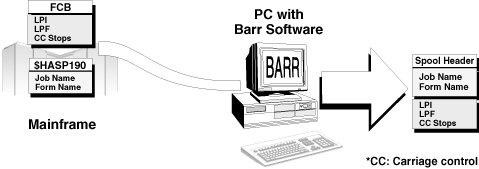
Figure F-2. BARR/RJE combines information from the host FCB and host $HASP190 message to provide form information for the file.
These operating systems support FCBLOAD:
MVS/JES2 (XA)
MVS/JES2 (ESA)
MVS/JES3
VSE/POWER and VM/RSCS do not support FCBLOAD to SNA remotes.
MVS/JES2 (ESA) and MVS/JES2 (XA) support the $HASP190 message.
If the $HASP190 message cannot be enabled at your site, and you want to display form name or FCB name on the Print Spool screen, consider using SETUPHDR instead of FCBLOAD. With SETUPHDR and Edit Forms, you must define forms in the Barr software under Printer Forms. The FCB name included in the SETUPHDR record is used to trigger the software to automatically load the Barr form.
If you prefer FCBLOAD but cannot use $HASP190, and you want to obtain a form name or job name, see Other Ways to Obtain Form Name or Job Name later in this section.
The FCBLOAD feature should be used only if all of the following conditions are met:
The forms at the host are too numerous to define in the Barr software. The Barr Edit Forms facility lets you define a maximum of 200 forms. (You can create up to 100 forms with the base software. If you need to define more forms, you can request a version of the software that supports 200 forms.)
The host FCBs are compatible for remote printing. See Remote vs. Local FCB Handling below to determine if you can use the host FCBs for remote printing.
A reliable job name is not required. (The job name provided with $HASP190 might not be reliable.)
If FCBs are not already defined at the host, it might be more convenient to define forms in the Barr software and use the SETUPHDR feature, rather than using FCBLOAD.
FCB carriage control stops are handled differently for remote printing than for local (host-attached) printing, because the host implements SNA remote printing and local printing differently.
Specifically, when files are sent to a local printer, each carriage control stop can be used several times on one page. When files are sent to a remote workstation, each carriage control stop is limited to one instance per page.
FCB handling at the remote affects how FCBs should be defined at the host and might prevent you from using the FCBLOAD feature.
Local Carriage Control – When you create FCBs for local (host-attached) printing, you can put carriage control stops 1 to 12 on any line, and you can define each stop on more than one line on the page.
Remote Carriage Control – When you create FCBs for remote printing, you must define carriage control stop 1 as the first print line, or top margin, of the page. When the printer encounters a 1 stop, it advances to a new page and positions the print head at the first print line. You can define carriage control stops 2 to 12 on subsequent lines of the page, but you can use each stop only once per page.
Determining Whether You Can Use the Host FCBs – If you change from local printing to remote printing, FCBs are probably already defined at the host.
The RJE limitation will not be a problem for you if all of the FCBs you will use for remote printing use each carriage control stop only once per page and if stop 1 is used only on the first print line.
However, if existing FCBs contain multiple occurrences of a given carriage control stop or they use stop 1 after the first print line, the FCBs probably will not work for remote printing. When the host RJE system processes the FCB image, it retains only the first occurrence of each carriage control stop. As a result, some carriage control stops are not sent to the PC and your data will not print in the expected format.
To work around this issue, you must determine whether it is feasible to redefine existing FCBs or to define new FCBs at the host computer. The feasibility of either option depends on your print applications and on whether local printing will continue or be completely replaced by remote printing. Discuss these options with the host systems programmer who maintains the FCB library. If local printing is discontinued, you might be able to change the FCB definitions. If both local printing and remote printing will be available, you might be able to define a new set of FCBs to use only with remote printing.
If it is not possible to change or add FCBs, you must use the SETUPHDR feature with Barr-defined forms. Barr forms allow you to define each carriage control stop multiple times per page, in the same format used by locally attached printers.
Follow these basic steps to enable the FCBLOAD feature:
Enable FCBLOAD at the host computer.
Enable $HASP190 at the host computer.
Set Use Barr FCBLOAD and Mount forms by options in the Barr software.
FCBLOAD is enabled with the PSERVIC and FCBLOAD parameters.
PSERVIC Parameter – PSERVIC, the LU presentation services profile, is defined in the VTAM Logon Mode Table Entry, or LOGMODE. Chapter 1 of the Barr Host Definition Guide discusses the Logon Mode Table Entry and corresponding PSERVIC parameter for your operating system.
JES2 FCBLOAD Parameter – To enable the FCBLOAD feature for MVS/JES2, the host programmer must enable both the PSERVIC parameter in the LOGMODE, as discussed above, and the FCBLOAD parameter in the Remote Definition. For JES2 (XA) or JES2 (ESA), specify FCBLOAD on the Remote Printer statement (RMTnnnn.PRn).
Chapter 1 of the Barr Host Definition Guide discusses the JES2 Remote Definition.
JES3 LDENS Parameter – For JES3, in addition to enabling FCBLOAD in the PSERVIC parameter, you also must enable the LDENS parameter to receive Set Vertical Format. On the Device Definition statement (DEVICE) for the selected remote printer, set LDENS=YES. Chapter 1 of the Barr Host Definition Guide discusses this parameter.
You enable the JES2 $HASP190 message with a parameter in the RJE Remote Definition. For JES2 (XA), specify the parameter SETUPMSG on the Remote Definition statement (RMTnnnn). For JES2 (ESA), specify SETUP=MSG on the Remote Definition statement (RMTnnnn).
Chapter 1 of the Barr Host Definition Guide discusses the JES2 Remote Definition.
The job name information depends on the order in which the jobs are sent and might not be reliable. The host sends the $HASP190 message only when the form name changes. This means if two jobs with the same form are received to the PC one after the other, the second job will contain the same job name value as the first job.
For example, assume the following jobs are received in the order listed. The list below shows that on the PC, JOB2 ends up with the same job name as JOB1.
|
Job name at Host |
|
Job name at PC |
|
JOB1 FORM1 |
|
JOB1 FORM1 |
|
JOB2 FORM1 |
|
JOB1 FORM1 |
|
JOB3 FORM 3 |
|
JOB3 FORM3 |
The $HASP190 message limitation should not be a problem unless you use the job name to determine when a file should print.
Finally, instruct BARR/RJE to use the FCBLOAD and $HASP190 information provided with the file. You accomplish this with two options on the Barr software’s Tuning and Global Options, Printer Control screen.
Set Use Barr FCBLOAD to Yes.
Set Mount forms by to $HASP190 FCBNAME.
Set Disable ’form mount’ error messages to Yes. Forms from the Barr software are not actually mounted with the combination of these three options. This option prevents BARR/RJE from displaying error messages that indicate a missing form.
See section 18.2, Tuning and Global Options, Printer Control, for more information about these options.
If the $HASP190 message cannot be enabled at your site, you can use other options to obtain the form name or job name for display on the Print Spool screen.
If your jobs always include a banner page, you can retrieve the form name or job name from the banner text. You can use one of these options on the Assign Devices Options screen to obtain the form name or job name:
Output statement used in file
Spool header from data
See section 10.9 for more information about these options.
If you need file format information but cannot obtain it from the host, you must define forms in the Barr software. Additionally, if the host cannot provide the form name for automatic forms mounting, the PC operator must manually mount the Barr forms during program operation.
You can define Barr forms with the Printer Forms installation option. When you define forms, you assign each form a name and enter lines-per-form, print lines-per-form, lines-per-inch, and carriage control stops. You can also link forms to printer control data, which can provide additional printer commands.
See Chapter 13, Printer Forms, for more information about defining Barr forms and mounting them from the Operation screen.