On the menu bar, select File | Exit.
Click the Close
button (  ) on the title bar.
) on the title bar.
Select Close from the control menu icon.
The BARR/RJE module consists of four utilities, RJE Console, RJE Configuration Utility, RJE Diagnostics, and RJE Connection Manager. For information about opening and closing each utility, click the following links.
To access RJE Console, you must be assigned the RJE Console user access right.
To open or close the RJE Console, use one of the following methods.
On the Spool Window menu bar, select Tools | RJE Console.
On the RJE Connection Manager menu bar, select Tools | RJE Console. If a connection is selected, the RJE Console utility will open the current connection.
From the taskbar, click Start | Programs | Barr Enterprise Print Server | BARR RJE | RJE Console.
On the menu bar, select File | Exit.
Click the Close
button (  ) on the title bar.
) on the title bar.
Select Close from the control menu icon.
If a process is waiting to complete, a message displays on the console. When the process completes, the Status changes to Disconnected. To avoid waiting, on the menu bar, select Connections | Disconnect again. This forces the software to disconnect, even if processes are not complete. Before you use this option, make sure that unfinished processes will not be critical to production.
You must be a member of the local Administrators group to operate the RJE Configuration Utility. If you are assigned the Configure - RJE user access right on the computer to which you are trying to connect, but are not a member of the Administrators group, the RJE Configuration Utility will operate in read-only mode.
To open or close the RJE Configuration utility, use one of the following methods.
On the Spool Window menu bar, select Tools | RJE Configuration.
On the RJE Console menu bar, select Tools | RJE Configuration. If the Console is connected, the current connection will open. If the Console is not connected, the local RJE Configuration utility will open.
On the RJE Connection Manager menu bar, select Tools | RJE Configuration. If a connection is selected, the RJE Configuration utility will open the current connection.
From the taskbar, click Start | Programs | Barr Enterprise Print Server | BARR RJE | RJE Configuration.
Click the Close
button (  ) on the title bar.
) on the title bar.
Click OK twice to close and save your changes.
Click Cancel twice to close without saving your changes.
To open or close the RJE Diagnostics utility, use one of the following methods.
On the RJE Console menu bar, select Tools | RJE Diagnostics. If you are connected to the host, the current connection will open. If you are not connected to the host, the Select Connection dialog box will display so that you can select a connection.
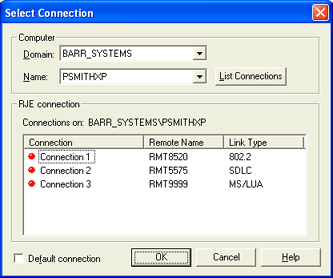
On the RJE Connection Manager menu bar, select Tools | RJE Diagnostics. If a connection is selected, the RJE Diagnostics utility will open the current connection.
From the taskbar, click Start | Programs | Barr Enterprise Print Server | BARR RJE | RJE Diagnostics.
On the menu bar, select File | Exit.
Click the Close
button (  ) on the title bar.
) on the title bar.
Select Close from the control menu icon.
To access RJE Connection Manager, you must be assigned the RJE Connection Manager user access right.
To open or close the RJE Connection Manager, use one of the following methods.
On the Spool Window menu bar, select Tools | RJE Connection Manager.
From the taskbar, click Start | Programs | Barr Enterprise Print Server | BARR RJE | RJE Connection Manager.
On the menu bar, select File | Exit.
Click the Close
button (  ) on the title bar.
) on the title bar.
Select Close from the control menu icon.